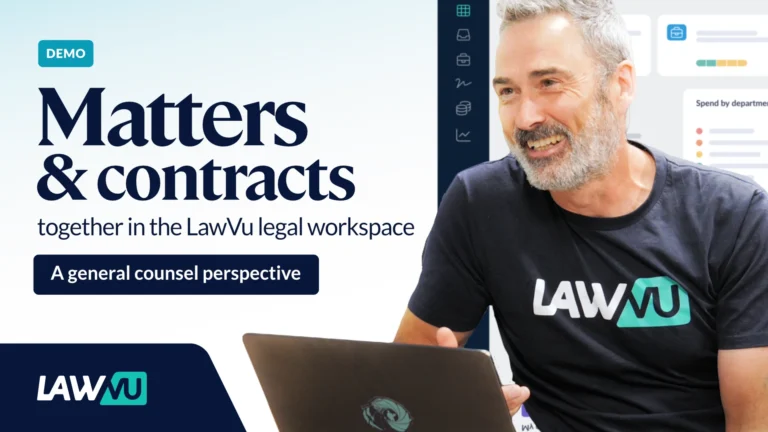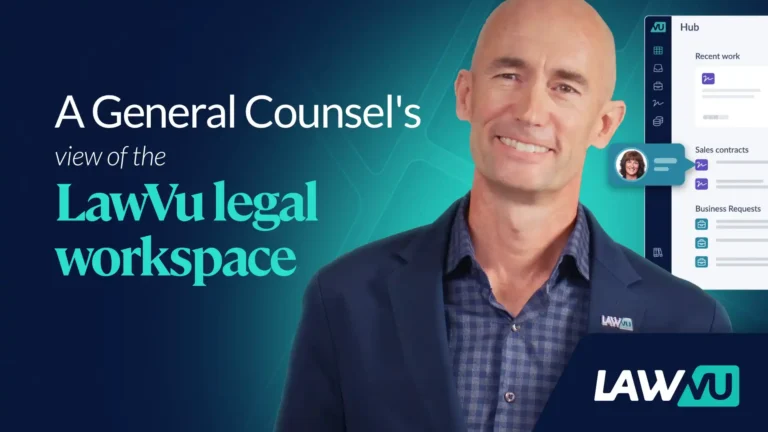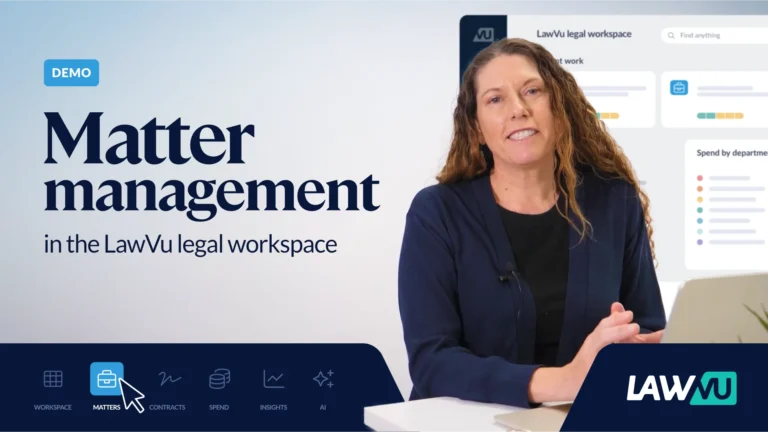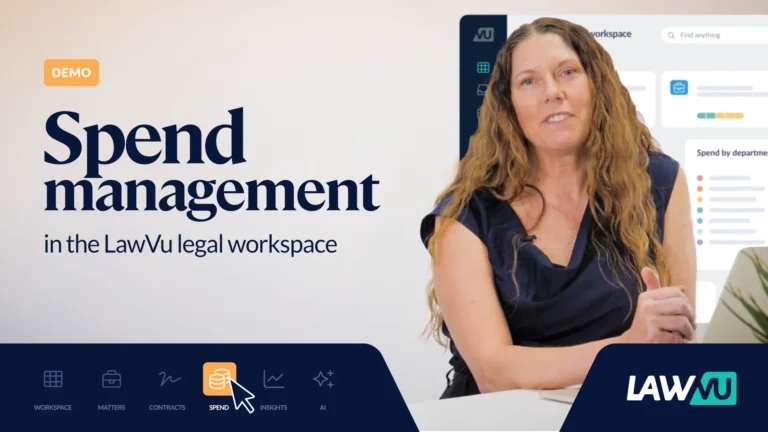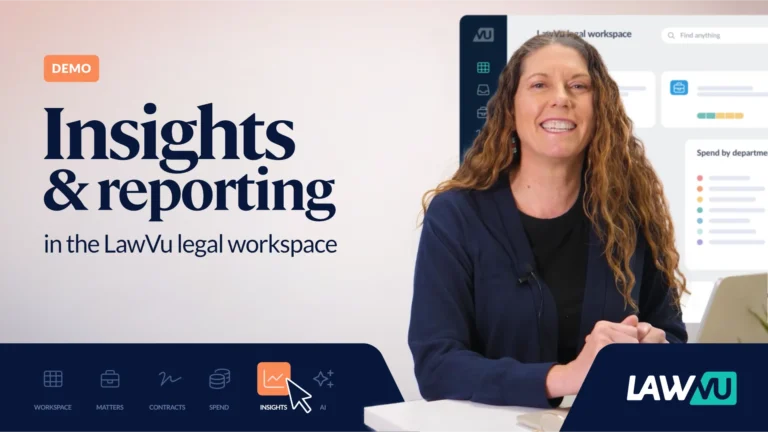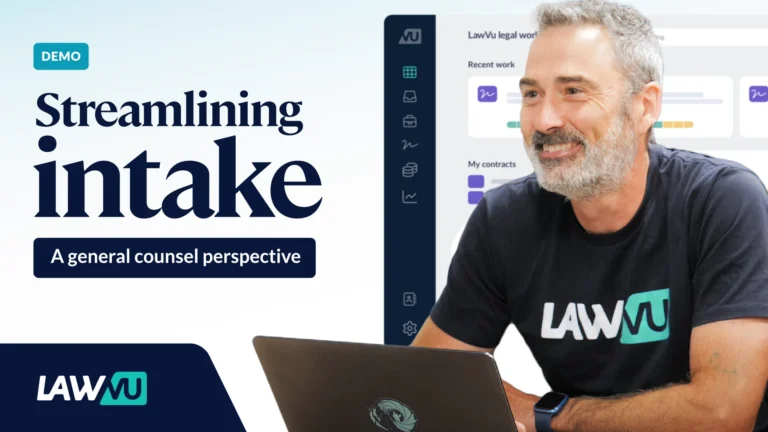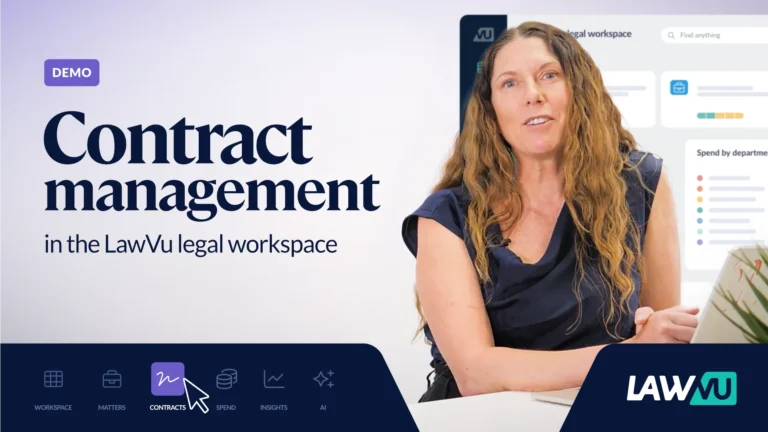1. Quick tips for the tour.

2. This is the LawVu legal workspace. You are looking at "the hub." The hub is a personalized view that gives LawVu users visibility of legal work, quick access to work in progress, and access to your central source of truth for all things legal.

3. Every legal team needs a secure central source of truth, ways to manage workload, and automation to speed up workflows. That's why matter management is a core capability in LawVu. Click "My Matters" for an overview.

4. Here is the matters repository. In LawVu, "matters" are requests, legal matters, advice, projects... all your legal work.
It's easy to sort, organize and filter to get to the view or the specific work you need. To sort by risk level, click Risk

5. Now my list of matters is sorted by the highest risk matters. You can easily save and share views to streamline your workflows, collaborate with others, or for reporting. Click 🧨 High Risk Matters (62) to access a saved view.

6. Let's open a matter to see what else you can do. Click Zestycorp v. AMC Building Ltd.

7. Here are the critical details and structured data for this matter. Many matters are handled in-house only, but if outside counsel are engaged you can include scope management, budget, invoices and secure collaboration and document management.

8. Secure document management is a key feature in LawVu; you can store documents and emails associated with matters worked by your in-house teams and for matters you work on with outside counsel.
Click Files.

9. Documents can be organized into folders; you can even create folder templates to save time and ensure consistency.

10. Emails can be saved as part of the repository too. Click Emails

11. Outlook and Gmail integrations make it easy to capture and store email and attachments. You can sort, filter, tag, organize and make email content accessible to others on your team.

12. Contracts and matters are often related. Click Add contract to associate a contract with this matter. That contract will also become part of our contract repository.

13. Click Relate existing

14. This NDA is in our repository already. Click NDA with Zestycorp to add it to the matter record.

15. The LawVu legal workspace includes a contract repository and life cycle management solution.
Let's have a look at contract lifecycle management capabilities.
Click Contracts.

16. Just like the matters repository, it is easy to sort, filter, organize, share, find and take action on contracts and contract records. You can give access to the business, too.
Click Expiring in... for a saved view of contracts that require action.

17. Information you choose to show about contracts is here in the grid; this is easily customized. Key dates and expirations can be tracked and added to planners, and also trigger notifications. Click the date in the planner: 30

18. Here is the contract. Legal and business users can collaborate via email or in LawVu as contracts move through their lifecycle.

19. Business and legal users can get notifications and review and approve contracts via email, in LawVu, or on the LawVu mobile app. Click approve.
You can create automated approval workflows with a simple workflow builder.

20. LawVu has multiple AI features built in. AI contract data extraction will help you locate, review, and populate data from a contract faster.
Click the highlight button to see the definition of confidential information that AI picked up for us.

21. Here's the clause information. Click on it to quickly locate it in the contract document.

22. This is the clause -- easily found so you can validate, change, or copy/paste.

23. Now let's look at a new capability in the LawVu legal workspace. You can choose to use integrated e-billing and spend management capabilities in the workspace. Hover on Spend.

24. Centralizing and digitizing invoices from outside counsel streamlines workflows and creates a valuable data set for reporting, budgeting, and controlling spend. To see more, click invoices

25. You can centralize information about the firms and LSPs you work with, as well as upload invoices. Better yet, outside counsel and LSPs can easily upload invoices to LawVu for you! Click Pending invoices to see how to review and approval works.

26. This invoice needs approval.
You can set up automated invoice approval routing with an easy-to-use workflow builder to save time and ensure compliance with company policy. Invoice approval works on the LawVu mobile app too!

27. Click Approve to move on.

28. This invoice is now approved and part of our reporting data set.
A feature called AI powered invoice extraction will auto-populate key data fields to save time on data entry and minimize the risk of errors.

29. You can also create a knowledge base for legal and the wider business, with varying levels of secure permission-based access. Click the knowledge icon to check it out.

30. You can create articles, store and give access to templates, add self-service FAQs, and even create self-service contract automation workflows.
Click on the Policy and Compliance Hub.

31. Here is an example of a compliance article in our knowledgebase. It's easy to draft, post, edit and tag articles for use by the legal team or give access to business users via a legal front door.

32. Easy-to-use dashboards and reports are important for modern legal teams, and they are available out of the box in the LawVu legal workspace. Click Reports to check them out.

33. This is the out of the box matters dashboard, with insights about types and volume of work, trends, tasks, risk, and more.

34. Click Contracts to see the contract reports.

35. The contracts dashboard has key information about contracts in your repository and the work your team is doing, including the volume, trends over time, cycle times, departments, types, values and automation statistics.

36. To see spend reporting, scroll and click Spend.

37. Spend reporting shows details about your work with outside counsel, fees, budgets, the people doing the work, and more. It's a complete view of spend that is useful for budgeting, forecasting, reporting and controlling costs.

38. Now click Admin

39. Admin reports show you how LawVu is being adopted and the impact it is having.

40. The General Counsel dashboard combines key metrics from across the workspace in one easy-to-use view that's built for trend reporting, highlighting insights, and sharing.

41. Scroll down and click Organization settings to learn how easy it is to administer and manage LawVu.
We'll also look at the intake portal in this step.

42. Administrators can create a custom portal for your business to centralize legal requests, give access to a self-service knowledge base, and let the business create secure contracts using automation. Click Business portal to see how.

43. It's easy to customize and brand the portal with a drag and drop editor. To see what our portal looks like, click Preview

44. This portal is a legal front door with options for the business to raise a structured request for legal help, create contracts using a pre-set wizard and templates, and search the knowledge base. Click Close

45. LawVu has many out of the box integrations to keep data in sync without disrupting workflows. Click Integrations to check them out.

46. There are integrations with Gmail and Outlook; the Microsoft 365 suite including Word; e-signature tools; file storage solutions; Salesforce; 3rd party AI contract review tools; and many more!

47. Now that you have seen the overview, we are back at the Hub. Let's personalize our view. Click Customize your workspace.

48. Click here to add an actions list so you can easily see if you need to approve an invoice or contract or engage in a conversation.

49. Click Add to add your saved view of High Risk Matters.

50. Click 🧨 High Risk Matters

51. To add the list of contracts that need attention, click Add

52. Scroll down and click Expiring in

53. Now you have a personalized workspace with everything you need. To arrange things just how you like it, scroll down and with your mouse, click and drag planner then drop it on actions.

53b. Drop

54. You're done here! Before we go let's check out the global search feature. It's a customer favorite.

55. Click Search LawVu

56. Recent searches, contracts, matters and files are easily accessible.
Type Big to search for a specific litigation matter

57. Click the matter you want to check up on.

58. You can quickly add or request a status update on the matter.

59. That's the tour! Head to https://lawvu.com/book-a-demo/ to learn more.